- Lower Nazareth Elementary School
- How do I add another child in my parent PowerSchool account?
-
How do I add another child to my parent PowerSchool account?
STEP 1: If you have the PowerSchool Access ID and Passwords for each of your children while creating your parent account, you can put them all on (up to seven children) when you create your account. However, at times especially with younger siblings, a parent needs to add a child to their already set up PowerSchool account. Go to https://powerschool.nazarethasd.org/public/home.html and log into your PowerSchool Account. If you do not have a parent PowerSchool account, then go to this page.

STEP 2: Once you are in PowerSchool, notice the student name at the top left. Scroll down the page and stop on Account Preferences.
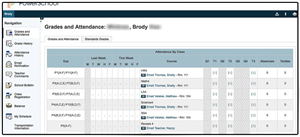
STEP 3: Click on Account Preferences.
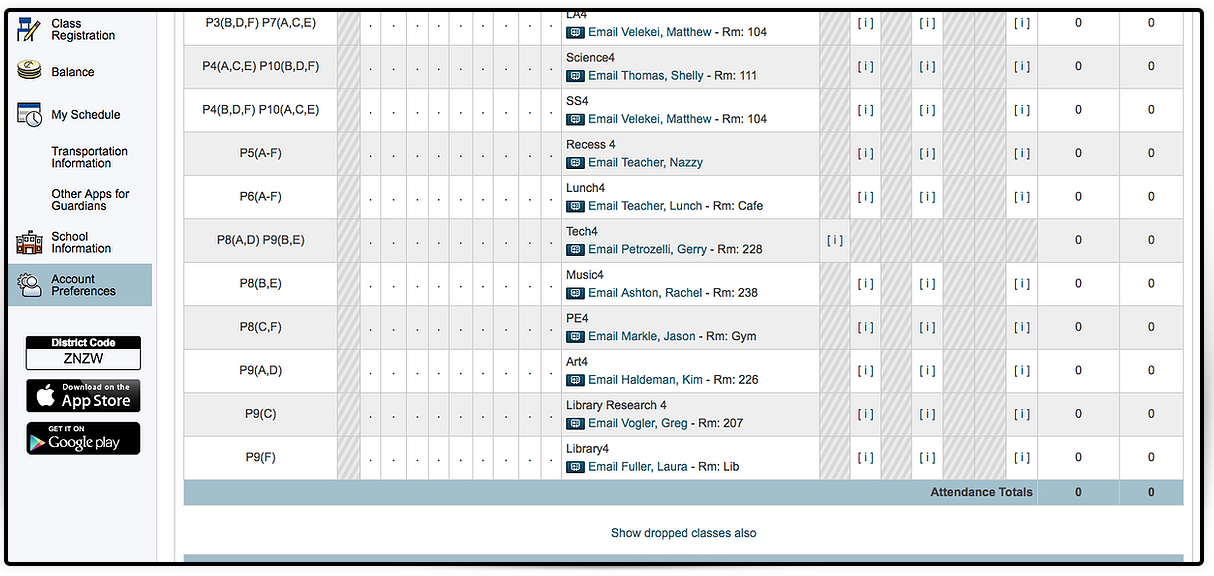
STEP 4: Click on the Students Tab and then on the Add button on the right.
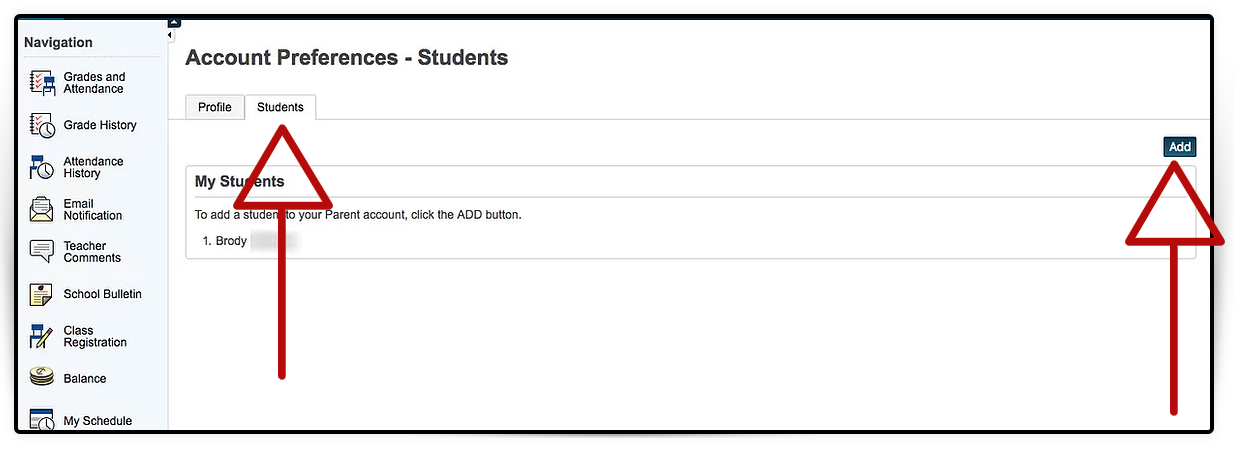
STEP 5: In Add Student box, type in the first name of the child you are adding along with their Access ID and Access Password. Then choose your relationship to the child in the drop-down box. Click OK when done.
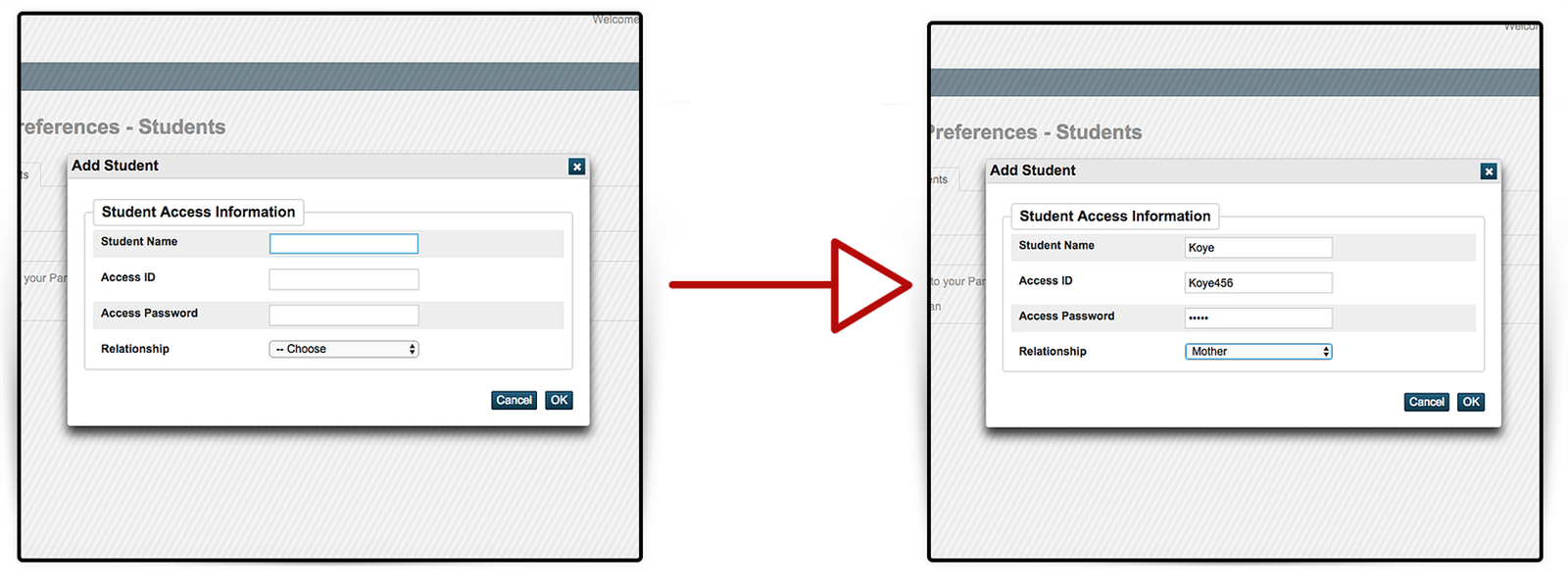
STEP 6: A green line will state the Changes Saved and you should now see both children listed. Also, notice the two names now at the top left of PowerSchool screen. Now you can toggle between the two names to see their specific informaiton in PowerSchool.
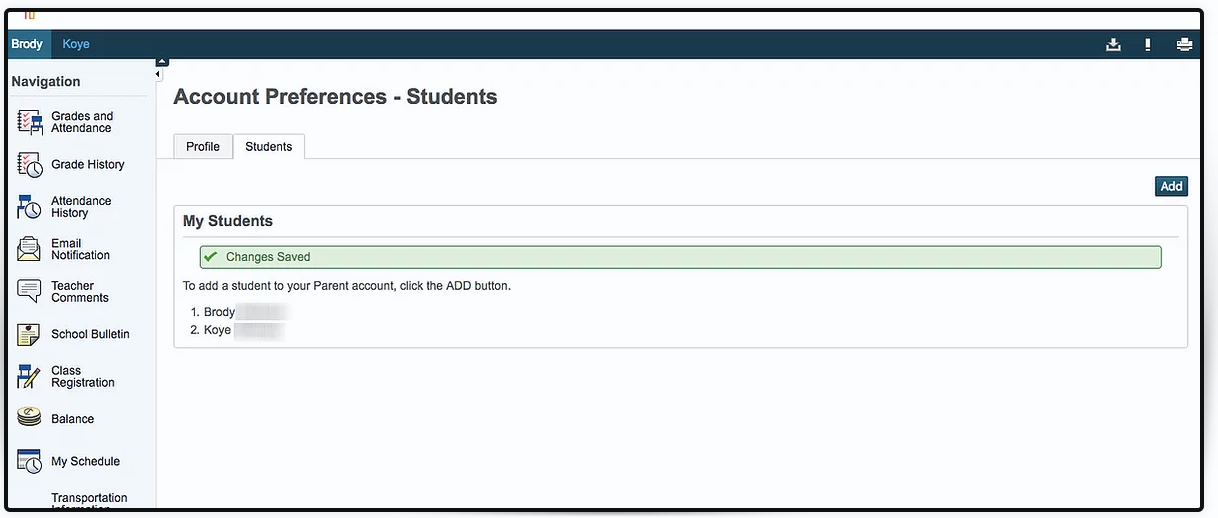
f you don't have or lost your PowerSchool Access ID and Access Password or need assistance with your PowerSchool parent account, please email your building's technology integration specialist.
