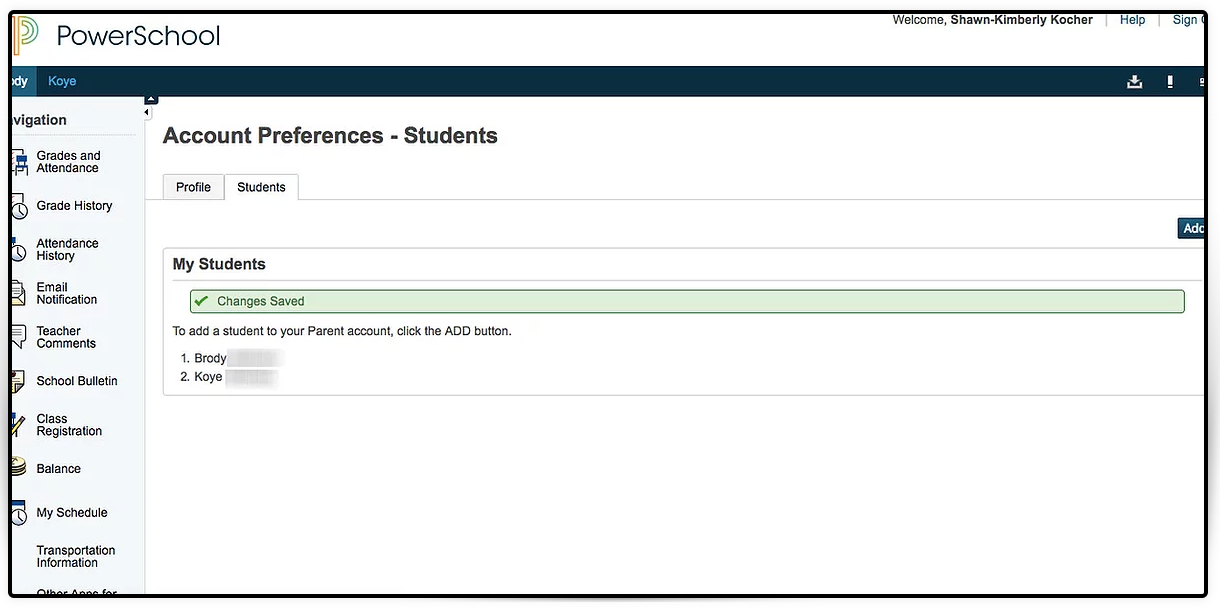- Kenneth N. Butz Jr. Elementary School
- How do I view a child's information under my parent PowerSchool account?
-
How do I view a child's information under my parent PowerSchool account?
STEP 1: Go to https://powerschool.nazarethasd.org/public/home.html. This website is SAME from the website your child will go to to access their PowerSchool account. Type in your Username and Password then click Sign In button.
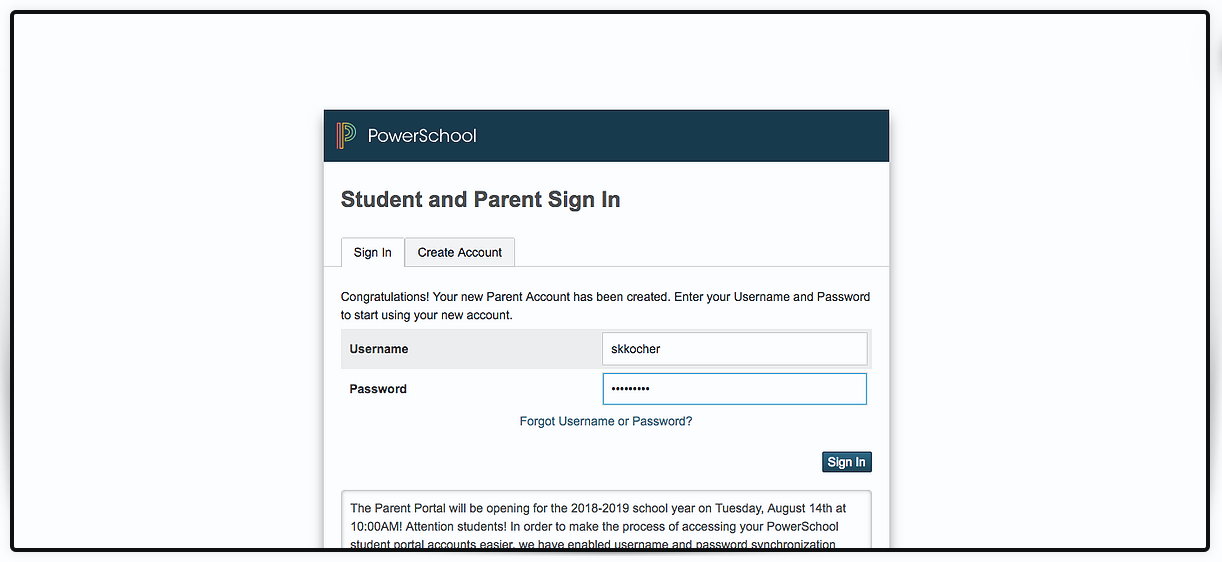
STEP 2: Click on the left side of the website to view Grades, Attendance, Teacher Comments, Transportation, etc.

STEP 3: The first choice is Grades and Attendance. Notice the name in White is the child you are viewing. If you want to view the other child, click on their name.

STEP 4: Now we are viewing the other child's Grades and Attendance.

STEP 5: Grade History is for students that have been in the Nazareth School District for more than one year. Notice the tabs to the different years.
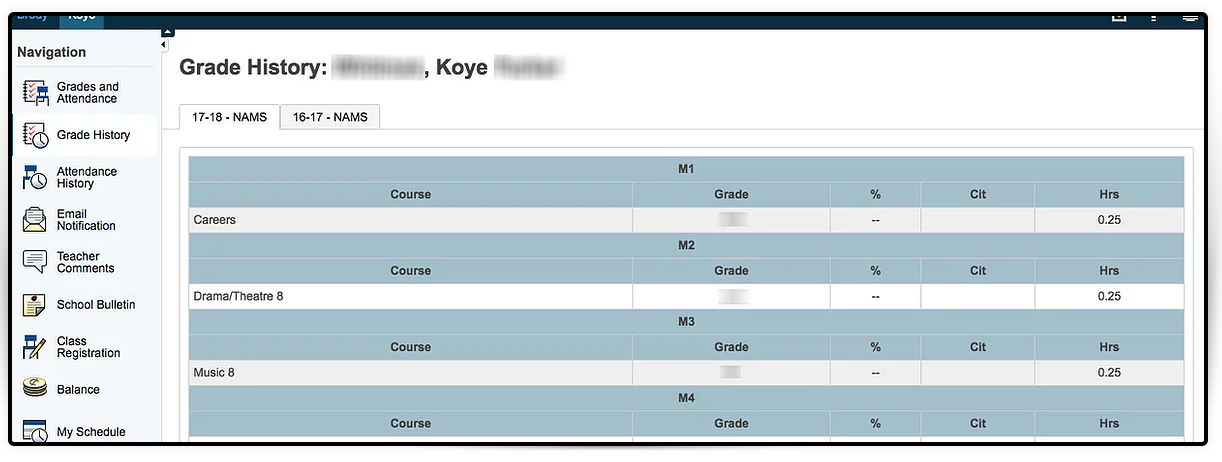
STEP 6: My Schedule shows your child's schedule. In order to know what specials your child has on a specific day, please look at their teacher's Schoology page for a Specials Schedule.
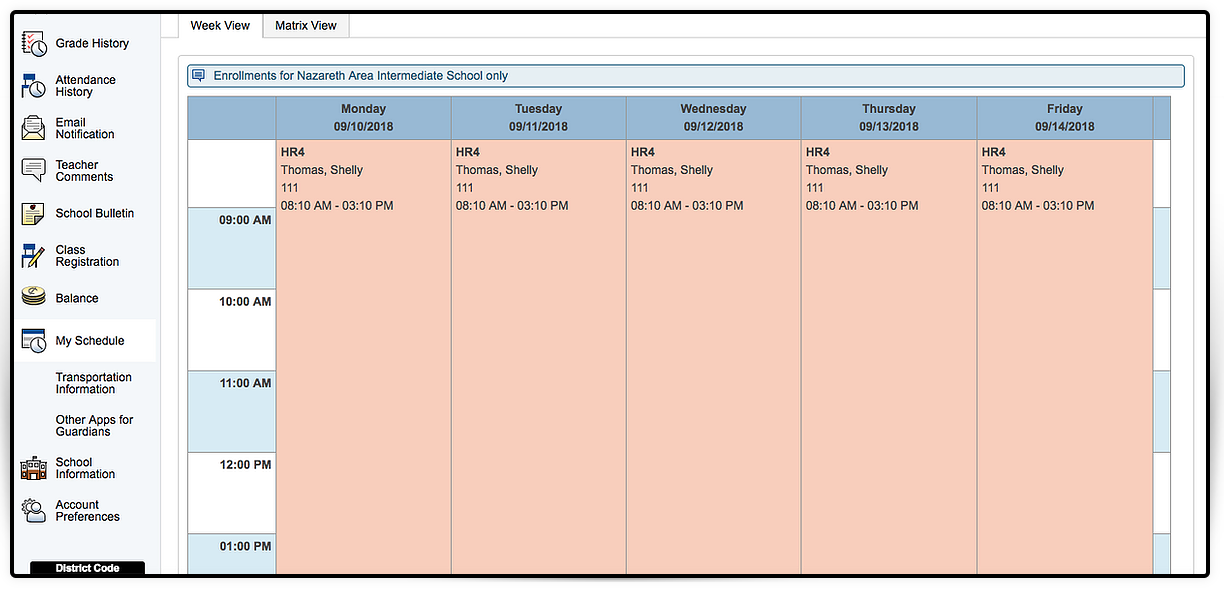
STEP 7: Under Transportation Information is the AM and PM Bus Schedule. Bus Schedules are not mailed home in the summer. Check here for your child's bus schedule. Please note: If you are using the PowerSchool App on a smartphone, transportation information is not included. PowerSchool needs to be opened in a browser on any device in order to see the Transportation Information.
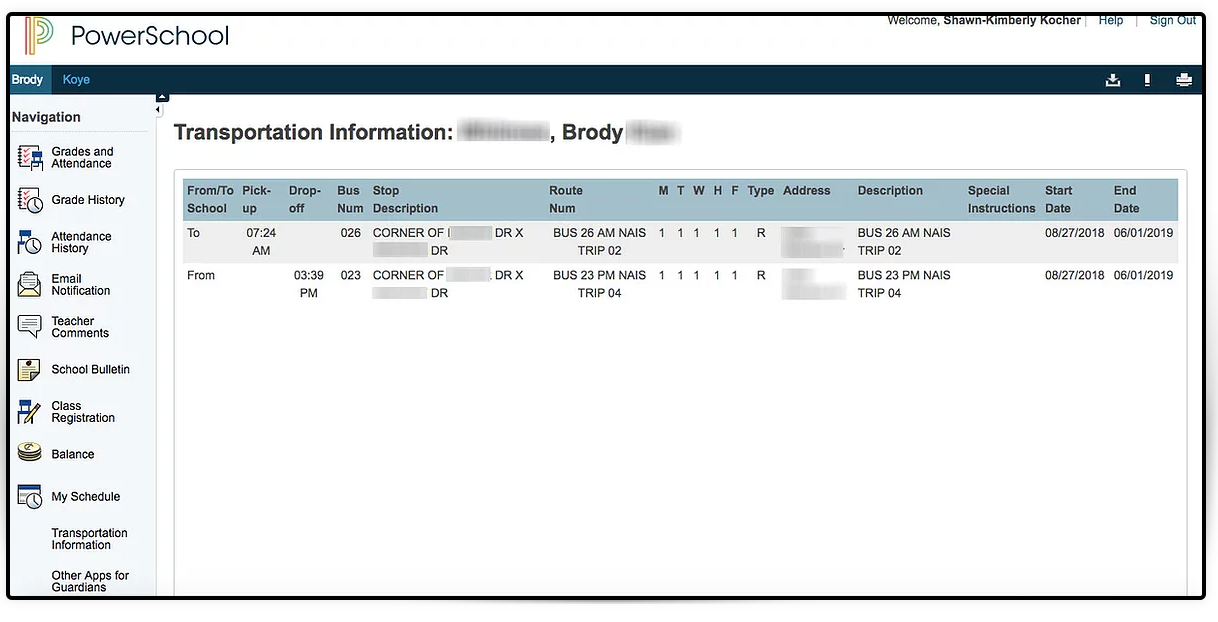
STEP 8: Under Other Apps for Guardians is the parent Schoology Join Code to create a parent Schoology account. Also, the Back to School Update link, username, and password may be listed when parents/guardians can go to edit their information in PowerSchool. This may be only offered at the beginning of the school year and then turned off. If you can not update information through the School Update Information Portal, please contact your school office to get directions on how to update your information in PowerSchool. Also on this page is the student's ID Number, Gmail address, and password (not shown below).
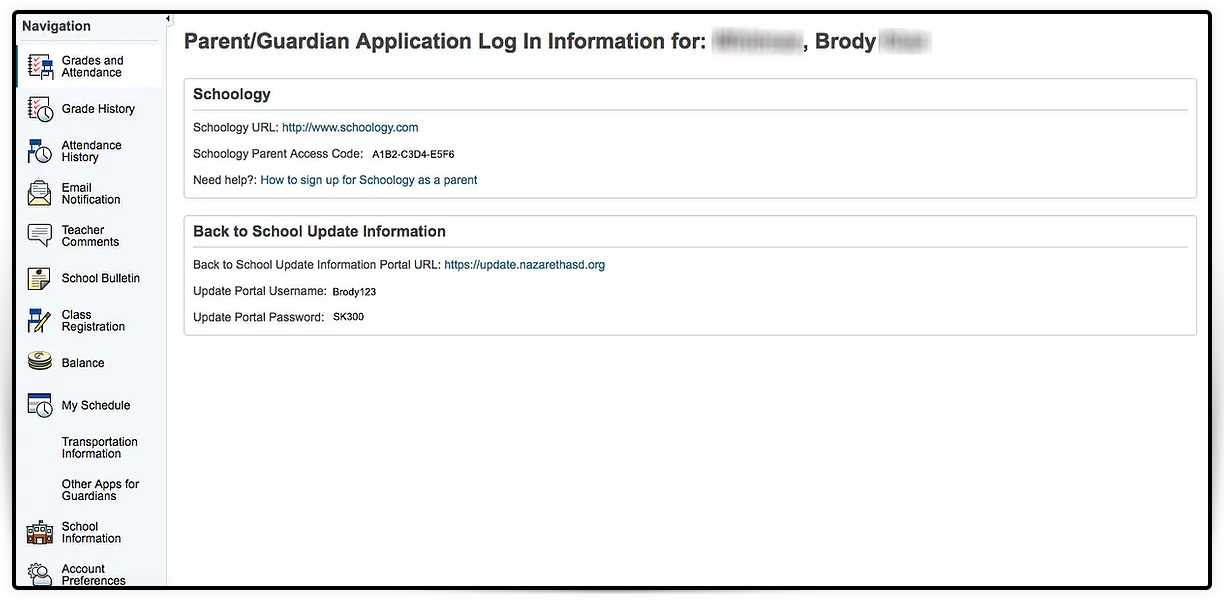
STEP 9: Account Preferences is where you will see your Profile Information. Also, under the Student Tab (shown below) is where you would add another child to your parent PowerSchool account.