- Kenneth N. Butz Jr. Elementary School
- Google Login
-
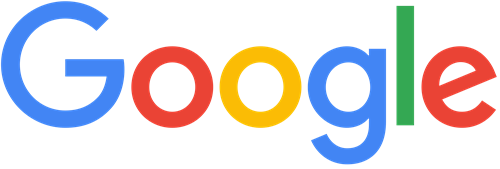
Students log into different applications using their Google login credentials. When students have a district device, it is suggested that the student does NOT log out of Google once logged in. Since the iPad is specifically for that student, keeping them logged into Google helps make logging in and out of different applications faster.
Since students are turning in their devices for this summer, they may have to share a device with a sibling or with an entire family. If students are using a family-shared device, it can get tricky logging in and out of different family members' accounts. Getting your child into the practice of logging in and out of Google and checking Google to see if anyone is logged in can help alleviate any problems with sharing a device. The icon circled in red below can show who is logged into Google.
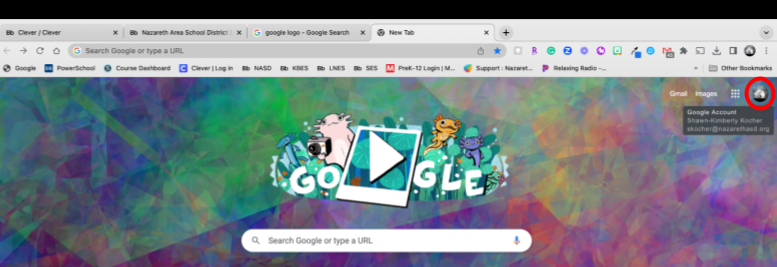
Click on the circle, it will expand to display the name or account that is logged in. If it is not the student who wants to use the device, click on sign out to log out of that user so the student can then log into Google.
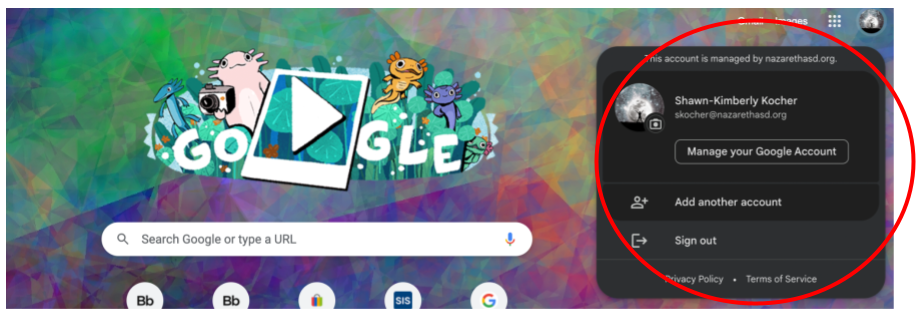
If you have two or more children using the same device and they do not log out of their Google account or check who is logged into their Google account, they could get into the wrong account. If a student tries to log into Clever or Schoology, they will log into the account that is logged into Google. Checking who is on Google can help alleviate any problems with students getting into each other's accounts or getting into the wrong account.
If there are any questions or assistance needed, please contact the technology integration specialist Miss Shawn-Kimberly Kocher.
